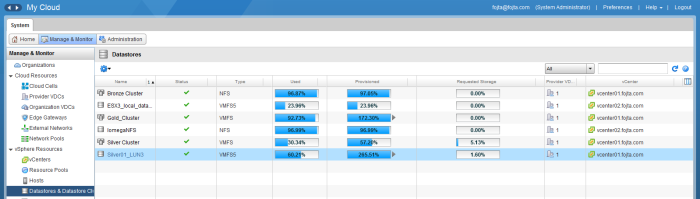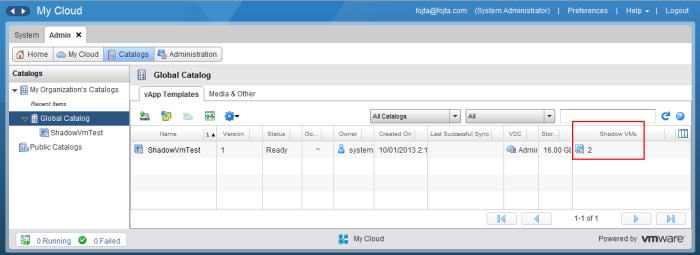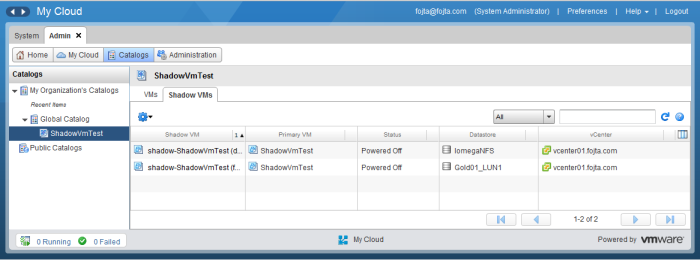This is a follow up to the article I posted about a year ago that describes new IOPS management functionality in VMware Cloud Director (VCD) 10.2.
Storage IOPS is next to compute, networking and storage capacity a limited resource service providers want to manage in order to fairly share underlying physical resources in a multitenant environment.
As was described in the original article VCD supported storage IOPS management however the feature was quite hidden and available only via API. The recent release of VMware Cloud Director not only fully exposes the functionality in the UI but also adds some new functionality. Let’s dive into it.
There are two main mechanisms now how you can manage IOPS.
vCenter Server managed IOPS
This mechanism relies on setting IOPS limits at storage policy level directly in vCenter Server. That is possible with host based and with vSAN based storage policies. This mechanism is quite simple – when a VM disk is provisioned to such IOPS limited storage policy it will inherit the IOPS limit – a constant number per policy. You will not be able to set proportional IOPS based on disk capacity.


I would recommend using such mechanism only if you want to avoid noisy neighbors. The concept is not new, VCD could use such vSAN policies for some time and host based policies were already supported in VCD 10.1. The only difference is that now in 10.2 the tenant will see the limit reservation set at VM disk level but will not be able to change it.

VCD Managed IOPS
This is much more sophisticated mechanism where you can really manage IOPS as pool of available capacity that you slice and allocate to tenant Org VDCs. This is the mechanism that was until now only available via API.
You will start by tagging your datastores with their IOPS capacity – that has not changed and still must be done from within VC via custom properties.
At Provider VDC level you can then create IOPS managed storage policies and define their service level in terms of disk IOPS defaults, maximums or IOPS allocation based on disk size (0 means unlimited).
This storage policy configuration can be inherited or overridden at Org VDC level. This is big improvement compared to the old approach where you had to create such storage policies always at Org VDC level.
Another new thing is that you can disable IOPS placement mechanism for such storage policy. This is useful in case you want to use Datastore Clusters. VCD will no longer try to place each virtual disk based on a particular datastore available IOPS. The placement decision is instead done by vCenter Server – you should therefore enable Storage DRS with I/O balancing automation. There is no need in such case to tag individual datastores in VC with their IOPS capacity.
Some of the old caveats still apply:
- Disk IOPS can be assigned only to regular VMs or named (independent) disks, not to VM templates.
- The disk IOPS will be always allocated against the Org VDC storage profile even if the VM is powered-off. This means the cloud provider can oversubscribe IOPS at the provider VDC storage profile level.
- System administrator can override IOPS limits when deploying/editing tenant VMs in the system context.